|
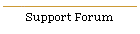
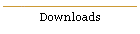
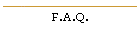

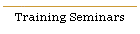

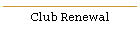
| |
| This page contains answers to common
questions pertaining to the Family & People Form. |
|

At the Report Manager (pull down File and select Reports...) select the
People Form and then set a Simple Filter for a month for birthday.

This is explained in the Introductory Video - Friends Form. You either Right Click on those drop down fields, or pull down the People Menu and select Customize Drop Down List.

This info is entered in the Family & People Form in the lower Gen Tab,
toward the bottom... press the little icon that looks like a Rotary
Telephone.

In the Family & People Form, select the family you would like to move
the person to (in your situation, it was a divorced person but it could
just as easily been someone who was getting married to another person,
etc.). Then pull down the People menu and select the 'Move person to a
this family...' option and find the person that you would like to move to
the currently selected Family, press ENTER and
they are now part of the new family. The only other item to consider is in the
lower Gen tab - look at the 'Family Order' drop down, and make sure the new
family (and the old one as well) have the correct Family Order for each person.
The most important thing about this is that each family should have only one
person with a Family Order (sequence) of 1. You might also check the family this
person was moved from to also make sure their Family Order is correct also
(because they now have one less person in the family). Finally, if the
person that you moved to the new family was the 'only' person in the
family you moved them from, you should delete their old family - as there
is now no individuals part of that Family Form.
You must Add a new Family - as the new family does not yet exist which
you will be moving a person to. After you Add and Save the new family,
click on the person that is in the list in the lower left hand portion of
the Family & People Form and then press the Delete button ( this button is
right above the list). You might be required to press CTRL+S to save
this Family form after you have deleted the one person in this new family.
At this point you have a new Family - but there are no people in this
family - so you are now ready to move a person from another family to this
new family. To do this, follow the procedure as explained above in the
'How do I move a person from one family to a different family.'
If you are using version 8.31 or higher, then you will not experience
this on any new people you move from one family to a new or different
family. 99% of user's never experienced this problem, but the programmers
have tightened up the code so this will not ever happen again. If you have
a person that is part of a family, but when you print out a report their
old family address or phones still print out - this can easily be
corrected. Go to the Family & People Form of the person in question, then
click on their name in the lower left hand corner list box. Then on the
lower Gen tab, press the little icon that looks like a rotary phone and it
will bring up a dialog titled Telephone Form. Press the OK button on this
form. Next, press the Family tab and then press the button titled
'Override Family Address' and a form will appear titled Mailing Form.
Press the OK button.
This person's address and phones for reports has now been updated and
corrected for the new family. If you have other people with the same
problem, just repeat this simple procedure.

Several ways: (1) While in the Family & People Form, select the People
pull down menu and then select the 'Customize Drop Down List' option. (2)
While in the Family & People Form, right click on nearly any drop down
list and select the 'Add/Edit Defaults' option.
These options were explained in the Introductory Friends video.

This is actually two different filters as the Family Form has a Mailing
Group field, and the People Form section also has a Mailing Group field.
In the Report Manager filter (Simple, Existing, or Quick Filter) the
filter selection for a Family Form report would be Family Mailing
Group and the selection for a People Form report would be
Personal
Mailing Group. As an example, if you are setting a filter for the
Family Form Mailing Group, you would select the Family Mailing Group
selection.

Pull down the Tools menu, select Maintenance Procedures..., press the
Global Tab. There you are able to Un Mark the check that is found in the
Family & People Form, Friends Form, Pledge Form, etc.

After you have the Family & People Form open - find the Family or
person with the address or phone problem, then pull down the People menu
and select Repair Family Table. This will allow you to delete the address
(and optionally phones) for this person and family, and enter a new one.
This file is now fixed.
Its nearly impossible for this problem to occur, but a power outage or
lightning strike can damage a table, as well as a hardware glitch, etc.
Also, the programmers tightened up the program code even more in May 2003
to help with this issue. Make sure your computer is also on a UPS (a
battery backup system).
|
|
